Today tip will help you to delete the files and folders that are being used by another programs and applications, for example a virus affected file. You have tried to delete such kind of files or folders and received the any following messages.
Cannot delete file: the file is in use by the other program
Cannot delete file: There has been a sharing violation
Cannot delete file: The file is in use by another program or user
Cannot delete file: Disk is not full or write-protected and that the file is not currently in use.
Cannot delete file: The source or destination file may be in use
Cannot delete file: the file is in use by the other program
Cannot delete file: There has been a sharing violation
Cannot delete file: The file is in use by another program or user
Cannot delete file: Disk is not full or write-protected and that the file is not currently in use.
Cannot delete file: The source or destination file may be in use

Normally, a windows restart will allow you to delete such files or folders that are being used by other program, but if you want to manage it without restart your computer then simply you need to download a freeware tool called Unlocker.
You can download this tool for any windows version using Unlocker link. Download it and run the easy setup.
After installation, right click on file or folder that you want to delete and select the option Unlocker


Here simply click on “Unlock All” button and now you can easily delete this file






















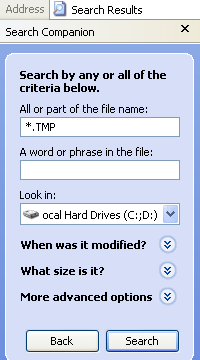




.jpg)

